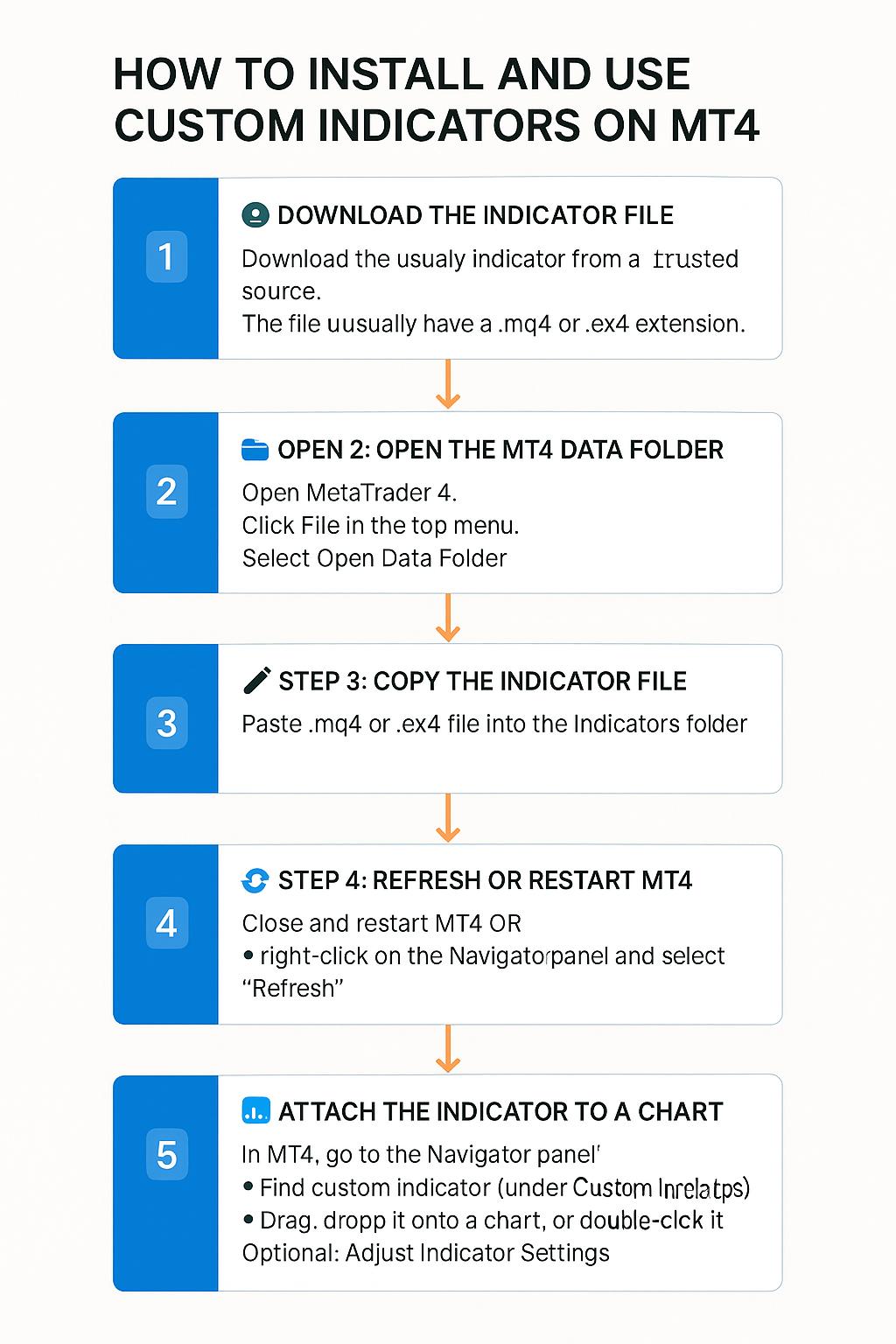Indicators
- Home
- Indicators
How to Install and Use Custom Indicators on Meta Trader 4 (MT4) and Meta Trade 5 (MT5)
Follow these simple steps to add and use custom indicators on your MT4 trading platform:

- Click the download link provided on this website.
- You will receive a file with the extension .mq4 or .ex4.

- Launch MetaTrader 4.
- Click File on the top menu.
- Select Open Data Folder.

- In the Data Folder, open the following path:
MQL4 > Indicators - Paste the downloaded .mq4 or .ex4 file into this Indicators folder.

- Close and reopen MT4 OR right-click on the Navigator panel and select “Refresh”.

- In MT4, go to the Navigator panel (usually on the left).
- Expand the Indicators list.
- Find the new indicator (it will appear under “Custom Indicators”).
- Drag and drop it onto your chart, or double-click it.
Optional: Adjust Indicator Settings
A settings window will appear when you add the indicator.- You can customize inputs such as colors, levels, or strategy values.